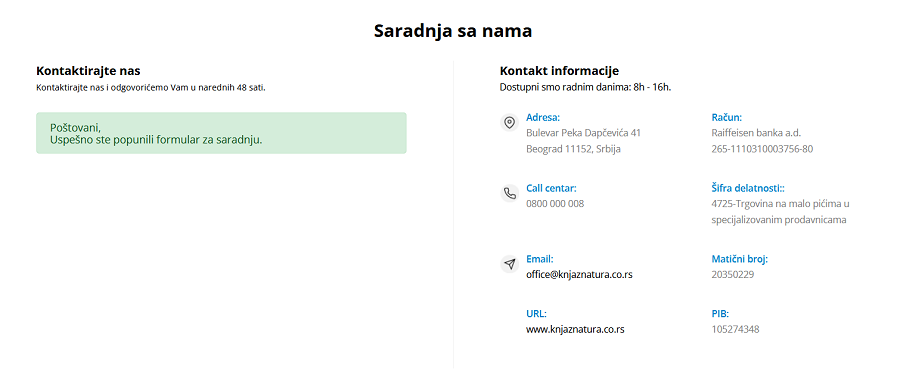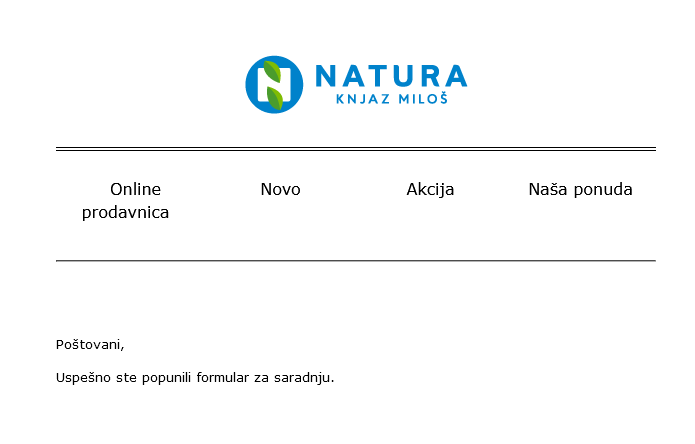The user can register on the public part of the website by clicking on the Register button located in the upper right corner. User registration is necessary in order for the user to make purchases on the website.
A pop-up window opens with the fields that need to be filled in:
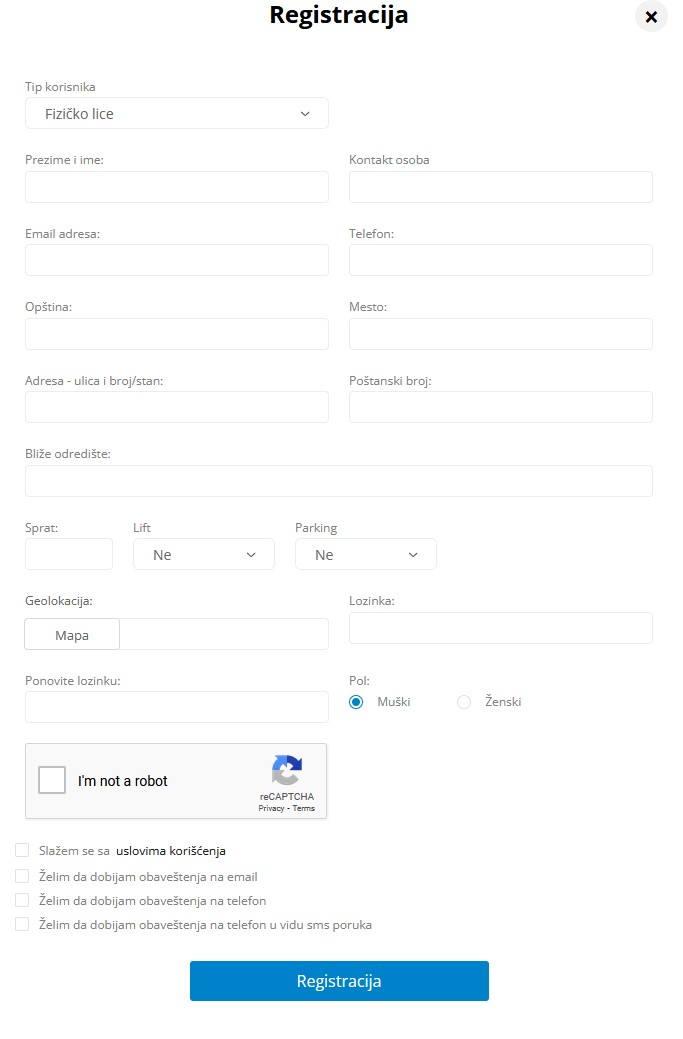
1.1 Registration – personal account
In the User type field, user chooses whether to register as a Personal account or as a Company account. If it is a Personal account, user further fills in the following fields.
- Surname and name - enter last name and first name, enter free text in the field
- Contact person – enter a contact person, enter free text in the field.
- E-mail address - enter the user's email address, the email address must be correct because an email will be sent to verify the email address.
- Telephone - enter phone number, in 06x format, must be 9 or 10 characters long. The phone number must be correct because a phone number verification token will be sent to it.
- Municipality - municipality for delivery, the field is of the autocomplete type. Only the value defined in the drop-down menu can be entered. Entering the first letters of your municipality will narrow the selection options.
- Place - place of delivery, the field is of the autocomplete type. Only the value defined in the drop-down menu can be entered.
- Address - street and number/apartment - address - street and number/apartment for delivery, free text is entered in the field.
- Postal code - the field will be filled in automatically after entering the place.
- Closer destination - closer destination of the place of delivery (e.g. opposite the school, on the corner...), the field is optional.
- Floor - floor for delivery, field is number type, field is required. If it is a ground floor or a house, enter zero.
- Lift - whether the delivery point has a lift, the field options are yes/no.
- Parking lot - whether the delivery point has a parking lot that can be used by our delivery vehicle during delivery, the field options are yes/no.
- Geolocation - the exact coordinates of the delivery point can be selected on the map. This field is optional.
- Password - the password that the user will use to log in to his account on the public part of the site. The password must have at least 6 characters, of which at least one is a capital letter and at least one number.
- Repeat password - repeat the password that the user will use to log in to his/her account on the public part of the site.
- Gender - user gender selection, radio button field type and Male/Female options.
It is necessary for the user to check the Google Captcha field to confirm that he/she is not a bot.
It is also necessary to check the option I agree with the terms of use
User can also check some of the following contact options:
I want to receive notifications by email
I want to receive notifications by phone
I want to receive notifications by phone in the form of text messages
After entering all the fields, you need to click on the Register button.
User will be notified that he/she has successfully started the registration process and a link for account verification will be sent to his/her e-mail address.
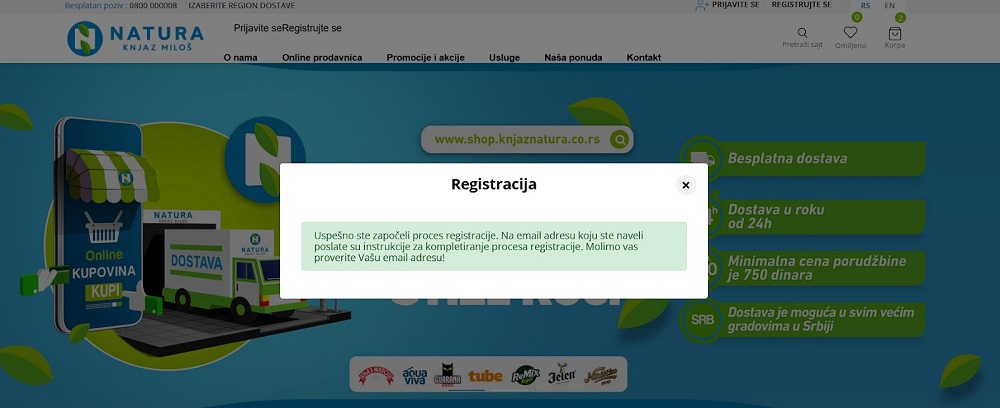
The mail we have sent you is in your Inbox (If it's not there, be sure to check in the Spam or Junk folder). To successfully complete the registration process, you need to confirm your e-mail address by clicking on the link in the message.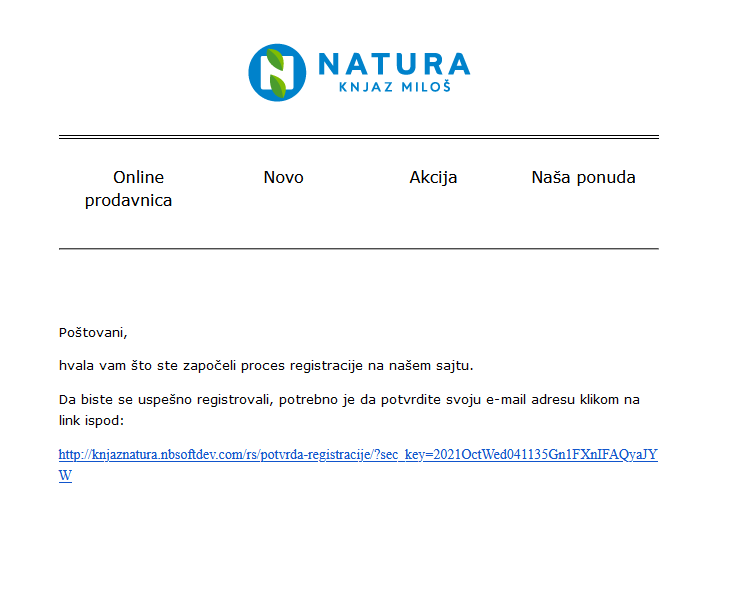
After confirming the link for verifying the email address, it is necessary to verify the phone number. The phone number used during registration will receive the token that needs to be entered in the field. The token is valid for 30 minutes.
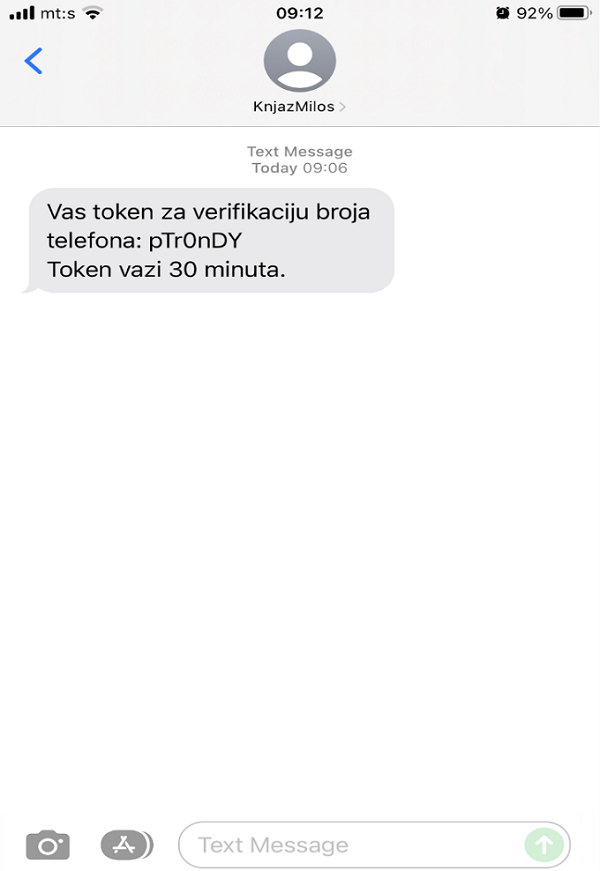

and then click the Confirm button. The user receives the following notification:

a na email adresu će dobiti mejl potvrde da je uspešno registrovan.
1.2 Registration – Company profile
If user selects the User type Company profile during registration, a new page Cooperation with us will open where it is necessary for user to fill in company data.
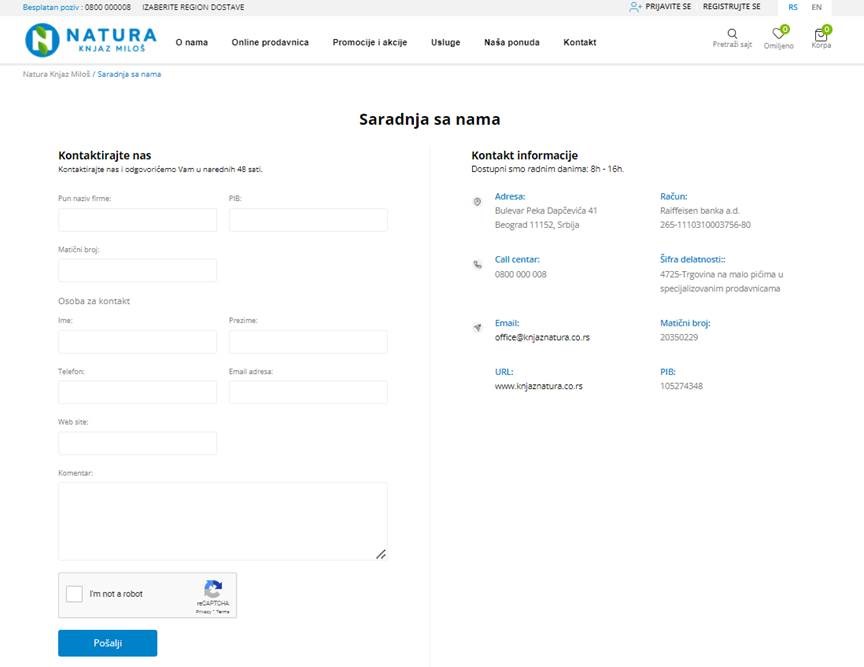
The data to be entered is:
- Full Company name
- TIN
- Company Registration Number
CONTACT PERSON
- Name
- Surname
- Telephone
- Website
- Comment
You need to check the box for Google Captcha and click the Submit button. After that, you will confirm that you have successfully filled in the cooperation form, which will be sent to your email address at the same time and you can expect our invitation soon.